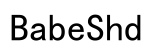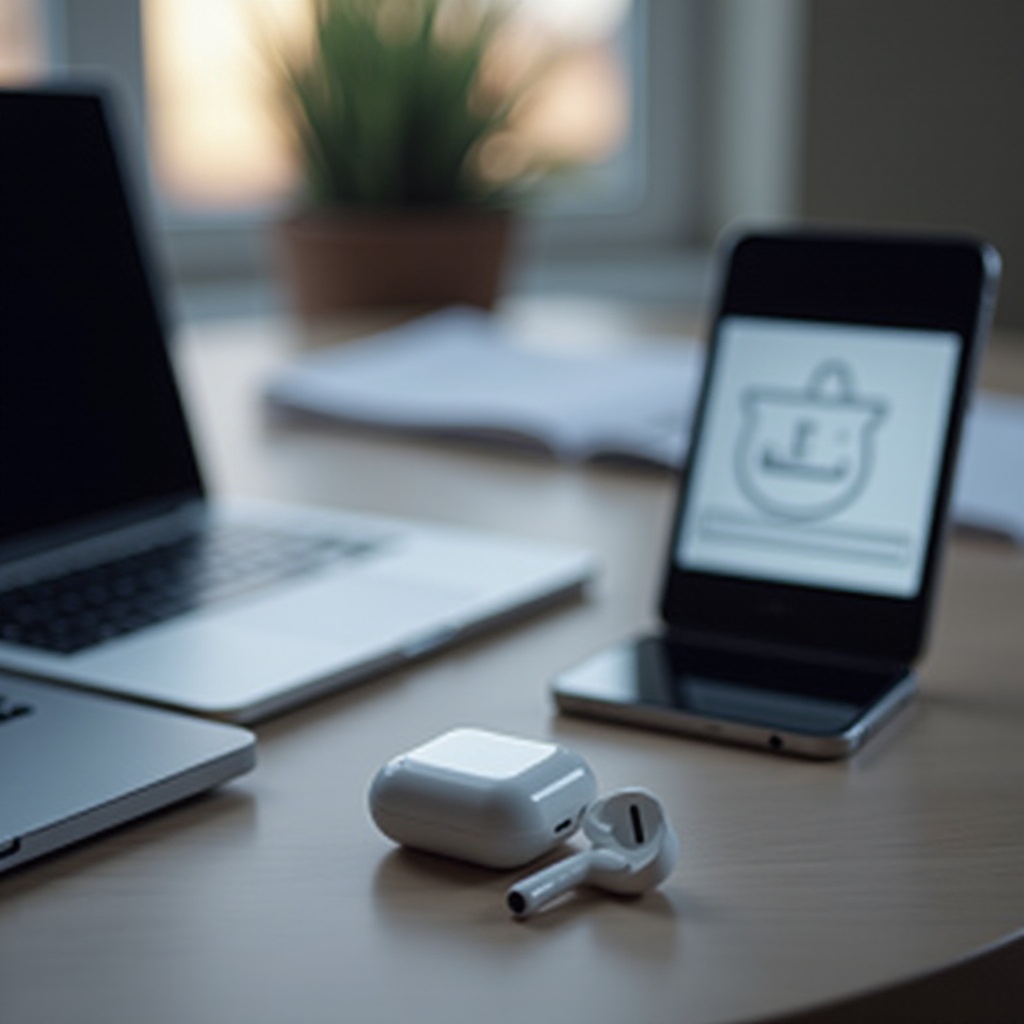
Introduction
Having trouble with your left AirPod not connecting can disrupt your daily life, whether you’re taking calls, listening to music, or watching videos. Proper connectivity is crucial for a smooth experience. This guide will provide practical steps and preventive measures to resolve these connectivity issues effectively, ensuring your AirPods perform as expected.
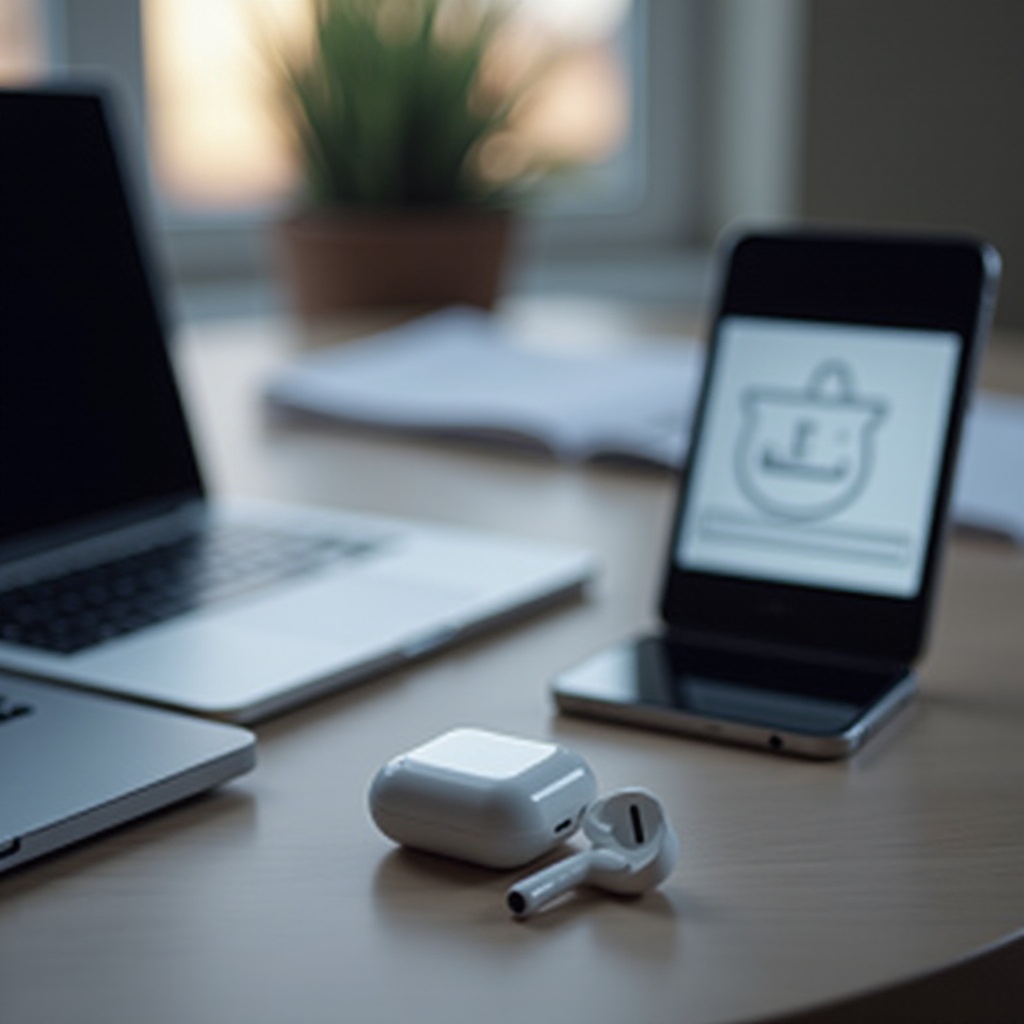
Understanding the Connectivity Problem
Left AirPod connectivity issues can originate from several causes, including battery problems, Bluetooth conflicts, or software glitches. Identifying these causes is essential to apply the right solutions and enhance your AirPods’ performance. By understanding the underlying reasons, you can approach the connectivity problem with targeted actions.

Quick Troubleshooting Steps
Start with these basic checks to potentially resolve the issue without needing advanced solutions:
-
Check Battery and Charging: Make sure both AirPods are properly charged. Place them in the charging case, ensure the case itself is charged, and wait until the AirPods are fully charged.
-
Re-seat AirPods in the Charging Case: Open and close the lid of your AirPods case with the AirPods inside. This action can help reset the connection.
-
Toggle Bluetooth Off and On: Go to your device’s settings and turn Bluetooth off. Wait a few seconds before turning it back on to refresh the connection.
These quick steps are designed to handle most connectivity problems effectively. If these do not work, it may be necessary to explore more comprehensive solutions.
Advanced Solutions to Try
If basic troubleshooting doesn’t fix the issue, you may need to try more detailed actions:
-
Reset AirPods to Factory Settings: Press and hold the setup button on your AirPods case until the status light flashes amber, then white. This resets your AirPods to their factory settings and often resolves connection issues.
-
Update iOS and AirPods Firmware: Ensure your iPhone or iPad is updated to the latest version to maintain compatibility with the latest AirPods firmware, which updates automatically when connected.
-
Re-pair AirPods with Your Device: Forget your AirPods from the Bluetooth list on your device and reconnect them as a new device. This can clear persistent pairing issues.
These advanced steps target deeper issues within the device connectivity framework and are essential if basic troubleshooting doesn’t yield results.
Preventive Measures for Connectivity Issues
To minimize future connectivity problems, incorporate these preventive habits:
- Regularly clean your AirPods to prevent debris from obstructing contacts.
- Keep your devices updated for optimal performance and compatibility.
- Ensure your AirPods and case are consistently charged to preserve battery health.
By adopting these practices, you can prolong the functional life of your AirPods and ensure reliable connectivity.
When to Contact Apple Support
If connectivity issues persist despite all troubleshooting efforts, there may be underlying hardware problems requiring professional intervention. Consider reaching out to Apple Support if you experience:
- Continued connectivity interruptions.
- Visible physical damage to your AirPods or case.
- Software issues that a reset can’t fix.
Contacting Apple Support or authorized service providers can help diagnose issues needing technical expertise or warranty services.
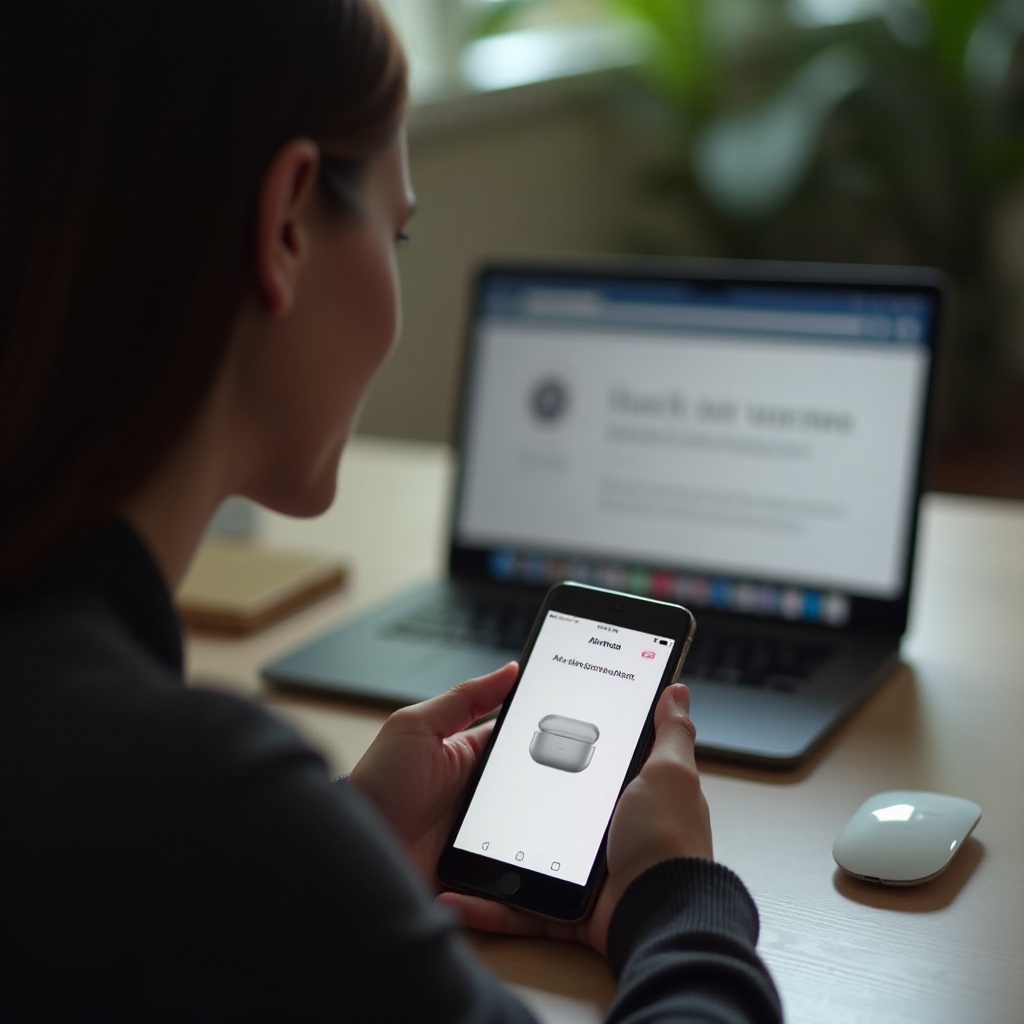
Conclusion
Addressing the problem of a non-connecting left AirPod can be straightforward with the right methods. By executing simple checks like verifying battery charge and toggling Bluetooth, and employing advanced fixes like resetting the AirPods, you can restore their functionality. Continuous updates and maintenance practices can help prevent similar issues in the future.
Frequently Asked Questions
How often should I update my AirPods firmware?
AirPods firmware updates automatically when connected to a compatible device. Keep your iOS device updated and ensure the AirPods are charged and nearby.
What should I do if my AirPods keep disconnecting from my iPhone?
Check for interference from other devices, restart your iPhone, and re-pair your AirPods. If issues persist, reset network settings or update your iOS.
Can I connect my AirPods to a non-Apple device?
Yes, AirPods can pair with any Bluetooth-enabled device. Place AirPods in pairing mode by pressing the setup button and connect via the device’s Bluetooth menu.