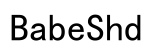Introduction
Facing issues with only one side of your JBL headphones working can be inconvenient, especially if you use them daily for work or leisure. This common issue often arises from various causes such as hardware problems or audio settings mishaps. Promptly addressing this issue is crucial for restoring balanced sound and ensuring your headphones’ longevity. In this guide, we will walk you through easy troubleshooting techniques, preventative maintenance tips, and guidance on when to consider professional repairs. These steps aim to help you bring your JBL headphones back to their prime condition.

Understanding the Problem
To effectively resolve the issue of one-sided audio in JBL headphones, it’s important to first understand the possible causes. A frequent issue is a loose or damaged audio jack that can disrupt the connection. Make sure your headphones are firmly plugged into your audio source. Examine the headphone cable for any kinks or fraying, which can interrupt proper function. For wireless models, Bluetooth connectivity issues such as interference or low battery might cause sound to output from only one side. Other potential issues include changes in your device’s audio settings.
Having a grasp on these possible causes allows a structured approach. Now, we’ll transition into practical steps, starting with quick checks that can often resolve the problem without any technical intervention.
Common Causes of One-Sided Audio
- Loose or damaged audio jack
- Bluetooth connectivity interference
- Faulty wiring or cable issues
- Accidental changes in audio balance settings
Identifying the Symptoms
Users commonly experience muffled sounds from the working side or complete silence on one end. Recognizing these symptoms can help pinpoint specific problems and lead to more focused solutions.
Quick Initial Checks
Before moving onto more complex troubleshooting methods, perform some initial checks. Often, what seems like a major problem stems from simple setting errors or minor connection issues. The first step should be to check the audio balance settings on your device, ensuring they are centered for equal audio output. Devices can sometimes shift these settings inadvertently.
For wired headphones, ensure that the connection in the audio jack is secure. Even minor disconnections can lead to sound issues. For wireless JBL headphones, verify that both sides have a full charge and are synced correctly with your device. These checks can often identify basic connectivity and configuration errors, which clears the path for more in-depth troubleshooting if needed.
Audio Balance and Settings
- Go to the device’s audio settings.
- Ensure the balance is centered for even sound distribution.
- Test your headphones with different devices to rule out specific device issues.
Device Compatibility
- Confirm that your headphones are compatible with your audio source.
- Regularly update your device firmware or operating system to avoid conflicts.

Detailed Troubleshooting Techniques
If initial checks failed to solve the problem, it’s time to dive into more detailed troubleshooting. Start by thoroughly examining the audio jack and connectors for dust or debris that can block the connection. Use a gentle cleaner and soft cloth for cleaning these components. For wired models, inspect the cable to detect any signs of damage. Damaged cables might require professional assistance for repair or replacement.
For JBL wireless headphones, observe for physical barriers between your device and headphones that can disrupt connectivity. Electronic devices causing interference is another possibility. Disconnect and then reconnect your Bluetooth pairing; often, this simple step restores the right connectivity configuration. Make sure to continuously perform device software updates to resolve any underlying connectivity disruptions.
Inspecting the Audio Jack and Connectors
- Use a flashlight to inspect inside the headphone jack and clear any debris.
- Check that connectors aren’t bent or damaged.
- Make sure the jack size is correct for your device port.
Investigating Cable Damage
- Check the length of the cable for any kinks or breaks.
- Replace the cable if any damage exists.
- Use protectors to extend cable longevity.
Resolving Wireless Connection Issues
- Reinitialize the Bluetooth connection by toggling it off and on.
- Ensure devices are in range without physical obstructions.
- Keep up with firmware updates for optimal performance.
Advanced Repair Solutions
If neither quick nor detailed troubleshooting has solved the issue, it may be time for advanced solutions. Problems with internal wiring can sometimes cause an audio channel to completely drop. Technicians skilled in electronics can resolve these issues, and they will know if certain headphone components need replacement.
Moreover, make sure headphone firmware and software are updated. JBL regularly releases updates to fix issues and improve overall function. Addressing internal and software-based problems can significantly help in regaining peak audio performance.
Internal Wiring Adjustments
- Consider professional repair for internal wiring issues.
- Only skilled individuals should attempt DIY soldering steps.
Firmware and Software Updates
- Visit JBL’s website for firmware updates.
- Regularly update settings on your main audio device.
Preventive Maintenance Tips
Proper care of JBL headphones can thwart many common issues, including one-sided audio failures. To avoid unnecessary stress or damage, always store headphones properly. Utilize a protective case to shield them from impacts, dust, and moisture. Regular cleaning can also help maintain consistency in performance.
Clean your headphones with a soft, dry cloth to avoid liquids damaging them. Following these preventative maintenance tips will greatly extend the longevity of your JBL headphones, ensuring they continue to deliver impressive sound quality.
Proper Handling and Storage
- Keep headphones in a dedicated case when not in use.
- Avoid wrapping cables tightly to prevent stress damage.
Regular Cleaning Practices
- Use a soft cloth to regularly clean your headphones.
- Maintain debris-free connectors and ports.

When to Seek Professional Help
If none of the methods restore full functionality, it is sensible to consider professional repair services. Technicians can diagnose deeper, potentially hidden issues such as wiring or internal damage. Also, if your headphones are still under warranty, JBL’s customer service could offer repair options or replacement solutions.
Conclusion
Bringing your JBL headphones back to balance when one side isn’t working involves a mixture of troubleshooting and preventative efforts. By understanding possible causes and performing thorough checks, many issues can be resolved independently. Keeping your headphones maintained properly helps prevent future issues, ensuring a seamless and enjoyable listening experience.
Frequently Asked Questions
Why does my JBL headphone only work on one side?
This issue could result from a faulty audio jack, Bluetooth connectivity issues, or changes in device settings. Simple checks might resolve the problem.
Can I prevent one-sided headphone issues?
Yes, regular maintenance such as proper handling, cleaning, and storage can help reduce the risk of cable damage and other related issues.
What should I do if my JBL headphones are still under warranty?
Contact JBL’s customer service for technical support. They might offer repair services or a replacement under warranty conditions.