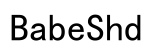Setting up a new PC is exciting, but installing Windows often feels overwhelming. This guide simplifies the process into clear, manageable steps, ensuring even first-timers can install Windows with ease.
Introduction
Installing Windows on a new PC is crucial for optimal performance. A clean Windows installation not only enhances your system’s speed but also secures it against potential issues. This guide will walk you through each step, ensuring a smooth installation process.

Preparing for Installation
Preparation is key to a smooth installation. Ensuring that you have all necessary elements ready will save you time and prevent problems later on.
- Verifying System Requirements: First, check if your PC meets the minimum system requirements for the Windows version you want to install. This ensures compatibility and prevents issues during installation.
- Backing Up Important Data: Always back up any important data. Use external drives or cloud services to safeguard your files, ensuring nothing valuable is lost during installation.
- Choosing the Right Windows Version: Decide which Windows version suits your needs best. Consider compatibility and the features offered by Windows 10, 11, or another version.
Creating a Bootable USB Drive
Having a bootable USB drive is essential for installing Windows on a new PC. Here’s how to create one:
- Gathering Necessary Tools: You’ll need a USB drive with at least 8GB of space and access to the internet to download Windows files.
- Using the Windows Media Creation Tool: Download the Windows Media Creation Tool from Microsoft’s site. This tool will help you download Windows files and transfer them to your USB drive.
- Checking USB Compatibility: Ensure your USB drive is formatted and ready for use. The Windows Media Creation Tool will assist you in creating a bootable drive.
Booting and Installing Windows
With your bootable USB ready, you can proceed to install Windows by following these steps:
- Accessing BIOS/UEFI Settings: Restart your PC and enter BIOS/UEFI settings, usually by pressing a key like F2, F12, or DEL during startup.
- Setting USB as the Primary Boot Device: In BIOS/UEFI, set the USB drive as the primary boot device.
- Navigating the Windows Installation Wizard: Restart your PC, and the installation wizard will load from the USB. Follow the steps to select language, time, and keyboard preferences. Enter the product key if required and choose ‘Custom’ installation for a fresh start.
Post-Installation Setup
After installation, your PC needs several setups to ensure optimal functionality.
- Installing Essential Drivers: Get drivers for your graphics, audio, and network components from the manufacturer’s site or via Windows Update.
- Configuring Initial Settings: Personalize your system settings to fit your needs. Adjust display settings, install important security updates, and set up features like Cortana.
- Setting Up User Accounts and Security: Create user accounts for all PC users and configure security features like Windows Defender and passwords.

Troubleshooting Common Issues
Even with thorough preparation, installation issues can arise. Here’s how to handle them:
- Handling Installation Errors: If you encounter errors, ensure all cables are securely connected. Reboot and repeat the preparation and installation steps if necessary.
- Resources for Additional Support: Use Microsoft support or online forums for troubleshooting specific error codes or issues. Many users have resolved similar problems and can offer valuable advice.
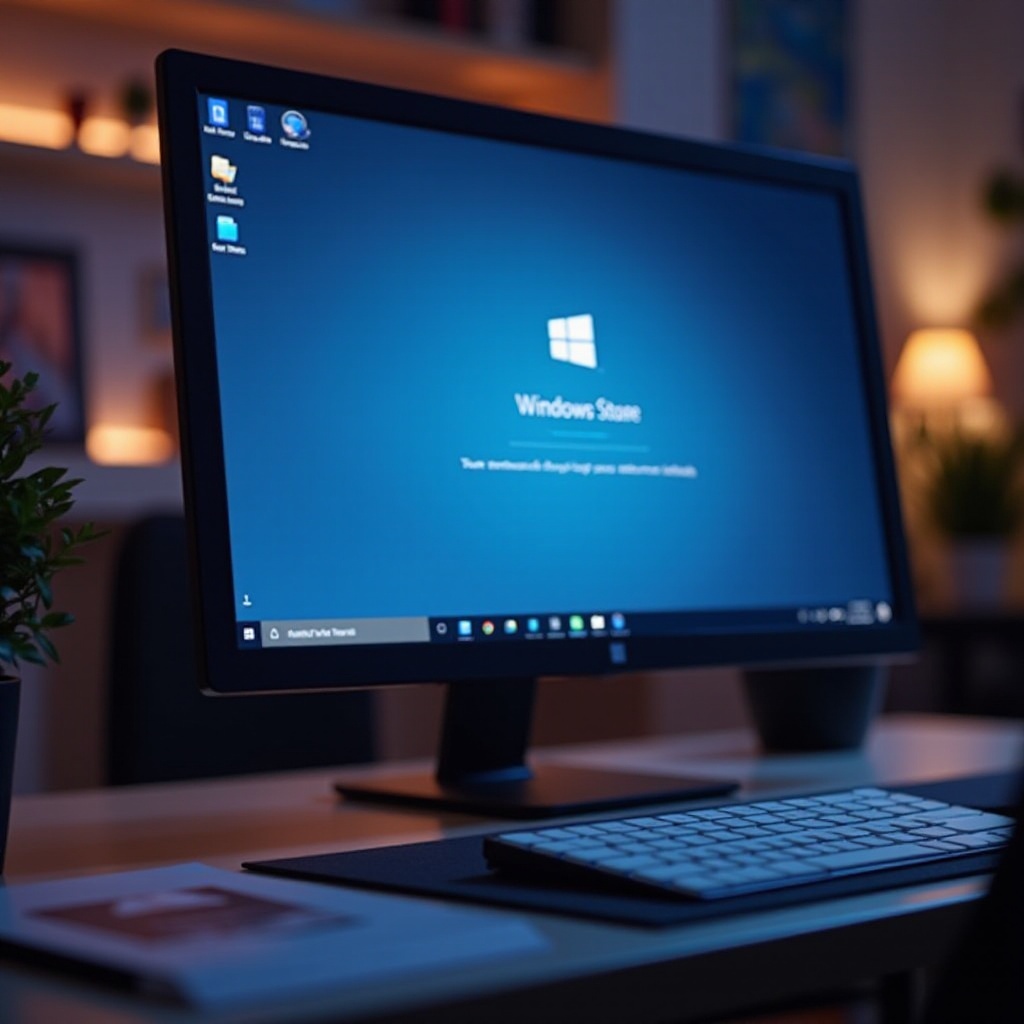
Conclusion
Installing Windows on a new PC needn’t be daunting. By following these detailed steps, you’ll enjoy a swift transition to a fully functional system, allowing you to explore all your PC’s capabilities.
Frequently Asked Questions
How long does it take to install Windows on a new PC?
The installation process usually takes between 20 minutes to an hour, depending on your PC’s hardware and the Windows version.
Can I install Windows on a PC without a USB drive?
Yes, you can install Windows using a DVD or from an ISO file downloaded to your existing operating system.
What should I do if Windows installation fails?
Check system requirements and installation media first. Consult online resources or Microsoft support for help with specific error codes.